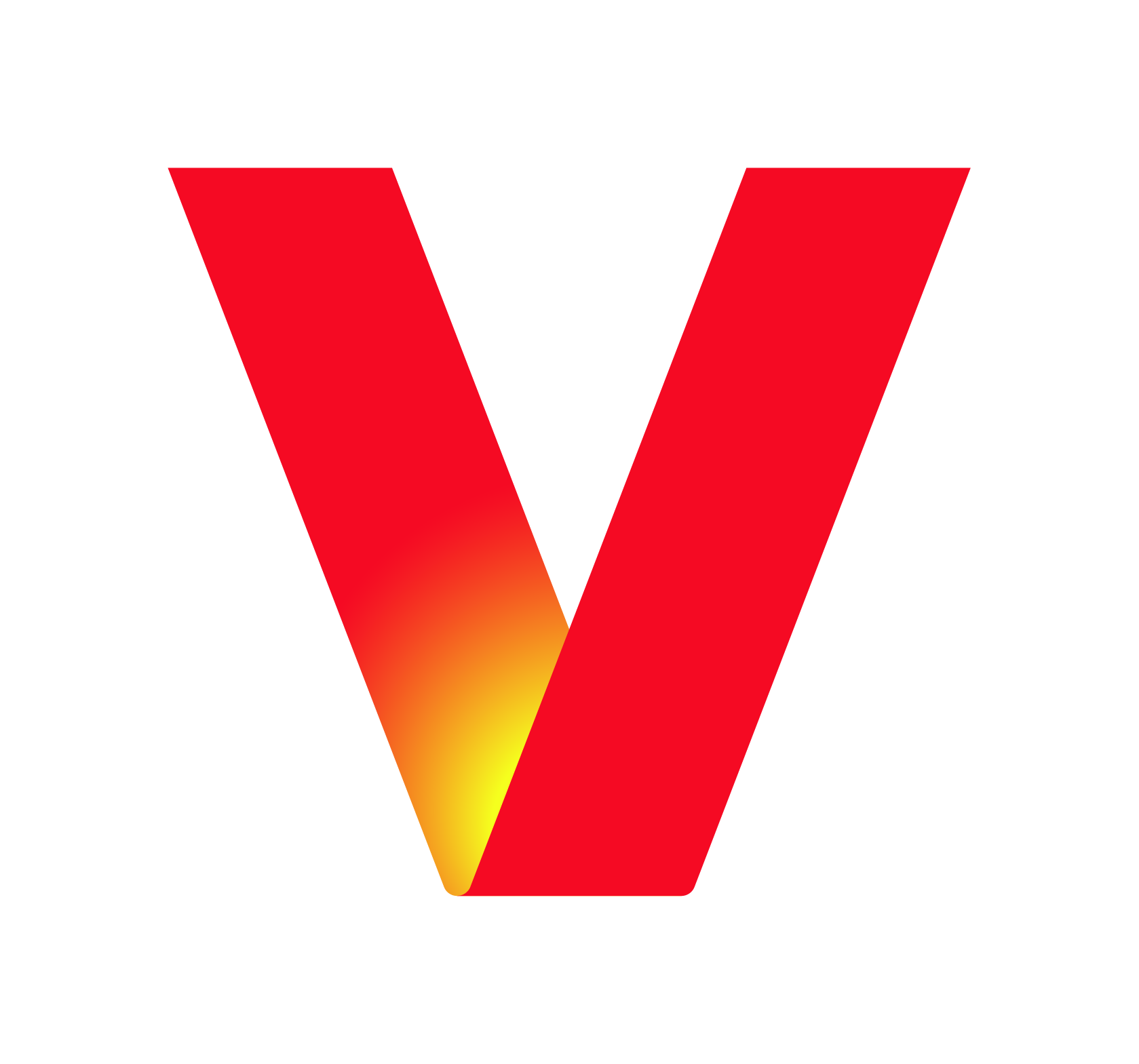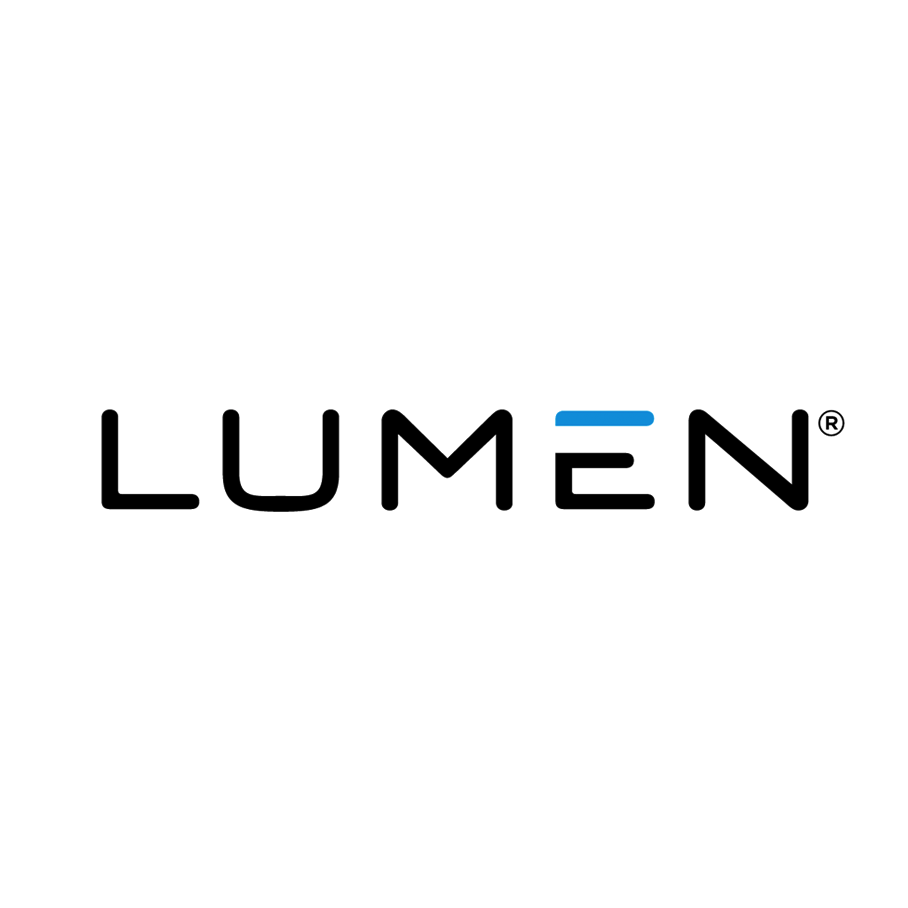Nobody looks forward to waking up to emails everyday, so why not make it easier to sift through them? These six tips will help you organize your email inbox in seconds, so you’ll never be that person who has 37,000 unread emails in your inbox.
1. Take Advantage of Folders
If you’re like me, you wake up to dozens of emails every morning. Some are important, and some aren’t, but it’s a hassle to go through them all. Those important emails should be separated from everything else. Use a folder like “Important” and filter your inbox to that folder. It makes it extremely easy to sift through messages that matter without having to take an hour to get through everything.
2. Unsubscribe to Websites/Newsletters You Don’t Use
It may seem that it’s impossible to stop these pesky emails, but scroll to the bottom and almost always they have an “unsubscribe” button. It may take awhile, but set a time to get through them and unsubscribe from things you don’t actually read.
If you don’t have the time, check out unroll.me, which gives a list of all of the websites and newsletters you are subscribed to. It gives you the option to “unroll” from all the sites you don’t want emails from.
3. Empty Your Inbox of Unwanted Emails
How many of you have hundreds of thousands of emails sitting your inbox right now, unread? You can become much more organized if you get that number as close to zero as possible, but it’s difficult to do by hand.
Check out Mailstrom, which organizes all of your emails and you can click on the emails from certain places and easily delete them. It also gives you the option to unsubscribe from unwanted newsletters and websites.
4. Use Labels To Automate Emails To Certain Folders
If you want your unwanted emails to go to a folder automatically, label the email addresses to the folder you want them to go to. It’s tough to find, but click the triangle button in the search bar and you can enter the email address you want to move. You can also do this with email addresses you want to get, but just in a different folder, like “family”. I like to separate family from professional so I have relatives’ emails go to my “family” folder.
5. Quickly Delete Emails From a Sender
We all receive way too many emails from certain addresses, and even if they’re important, they stack up in your inbox. Search the email address and all the emails should pop up. And to get those deleted, click on the check mark at the top of the column and click the trash bin icon. I go through these at least once a month; there could be hundreds, whether it’s for school or a payment message, but they are gone in one click.
6. Delete Old Emails
Finally, while it may seem obvious, it bears repeating: Delete old emails! There are so many people who just leave all sorts of random messages cluttering their inboxes. Unless you have a specific reason for filing and labeling it, toss it. And no, deleting hundreds (or thousands) of old emails doesn’t have to take forever; in fact, it can take a matter of seconds.
On Gmail, for example, it’s easy to do this. Enter “older_than: 50d” and all of emails will show up, unread or not. To go back to tip no.5, use that tool to delete all of those emails. It’s an easy way to remove unneeded emails in one quick swipe.
I hope these tips make the task of going through emails easier, and you never have to worry about which newsletters or company offers you are subscribed to.